12 Gmail Tips & Tricks For Everyday Email Users
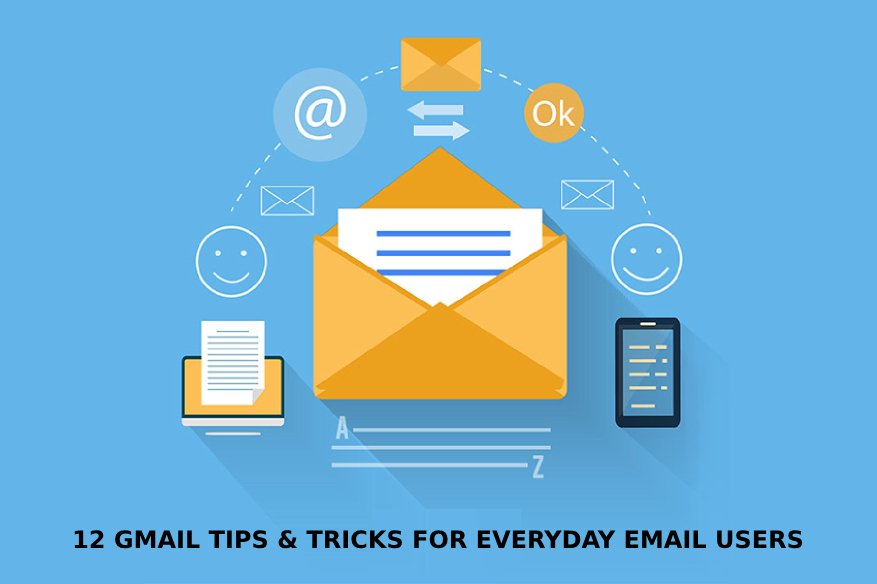
Gmail has been in existence since April 1, 2004, it was launched in a very unique way compared to other mainstream email service at that time, Yahoomail and Hotmail. Google was so courageous with their marketing campaign when they first release Gmail, as only those people who received an invite can open a new account in the new webmail service site. Gmail in its early days became a very sought-after email domain account, to a point some early users sold invites in Ebay.
Fast forward today, a person don’t need an invitation to sign-up for a Gmail account. In fact, the same account tightly integrating Google to an Android device is the Gmail account itself. In any device with an Internet connection, the user can sign-up to Gmail without the hassle of any prerequisite in order to qualify. However, only a few people knows that Gmail provides tricks in order help the email user become more productive.
In this article, we in Hackercombat.com provide some tips on how to take advantage of Gmail’s not so obvious features:
Identify the most important emails:
The importance function may seem basic, but it is very useful. You will no longer have to be aware of the spam mail that arrives to you, but of those that among so many email that you receive daily are important. Here is a video that will help you better understand this Gmail feature.
Perform any type of search:
Gmail has a large storage capacity and looking for an email many times can be tedious. That is why it offers several possibilities. You can perform a search according to: subject, tag, specific name, email, name of the attached file or keyword.
Use 2-Factor Authentication feature:
This is to keep your account secure, Gmail sends users who have given their cell phone number a code to log into their account. That is to say, the users besides entering their password will have to write down the code that Gmail provided them.
Send corporate emails from your personal account:
Add your work email to your personal account so you can send corporate emails from your other account. How to do it? Enter the gear, Settings, Accounts and imports, add another email account. Add the email and the name with which you will appear when sending the message and follow the steps indicated there.
Undo the sending of a message:
If by chance you sent a message ahead of time, now you have the option “Undo the shipment”. How to activate it? Go to the cogwheel that seems at the top right of your “Settings” Labs window Undo the shipment.
Create an agenda to organize yourself better:
Create a calendar thanks to Google Calendar, so you can organize your activities, tasks or outputs you have. The activities are reported by email and if you want on your mobile phone. How to create a calendar? Go to the top of your window and locate “Calendar” and follow the instructions that are indicated there. You can create several calendars and start customizing them.
Save your chat conversations:
You can save your conversations and then use them again. It can be very helpful when the chat window is accidentally closed during an important conversation. How to activate the option? Go to the cogwheel that is in the upper right part of your window and goes to the “Settings” Chat option and enable the option you want.
Set up an automatic response:
In case you go on vacation or cannot answer your messages, automate one for people who want to contact you. How do I automate my message? Go to the cogwheel, settings, General tab, Automatic answer. Select to enable the automatic response, write the message and subject of the message and indicate the date on which date the message will proceed.
Use your Gmail account without being connected:
Download an application that allows you to access your mail when you do not have Internet access. How to download it? Go to the cogwheel, Settings, click on “No connection”. You will see the entry “Install Gmail offline.” When you click there, a window will open. Choose the “Add to Chrome” option
Move the Gmail chat to the right side of your window:
If you are always tired of looking for the chat option, move the option to the right side of your window. How to do it? Go to the cogwheel, Settings, Labs and place the Chat on the right side.
Mute button:
If you have been included in a conversation that has little relevance to you and you are tired of emails with the same subject, then activate the mute option. This way you can omit the rest of the messages. How to use it? Select the conversation and go to the “More” tab and choose the “Mute” option.
Track the pending things you have:
Gmail has the option tasks to be aware of the activities you have pending. How to create a task? Click on Gmail and a small menu will be displayed. In it, you will find “Tasks”. A window will open in the lower right part. Start writing the activities you have. By clicking on the arrow in each list, you can add a description, choose the due date and add the task to one of your lists.
Also, Read
Gmail’s Confidential Mode for All G Suite Users from June 25
Gmail’s Dotted Email Address Variant Helps Pull Off Phishing Attacks