How To Delete Facebook Business Page?
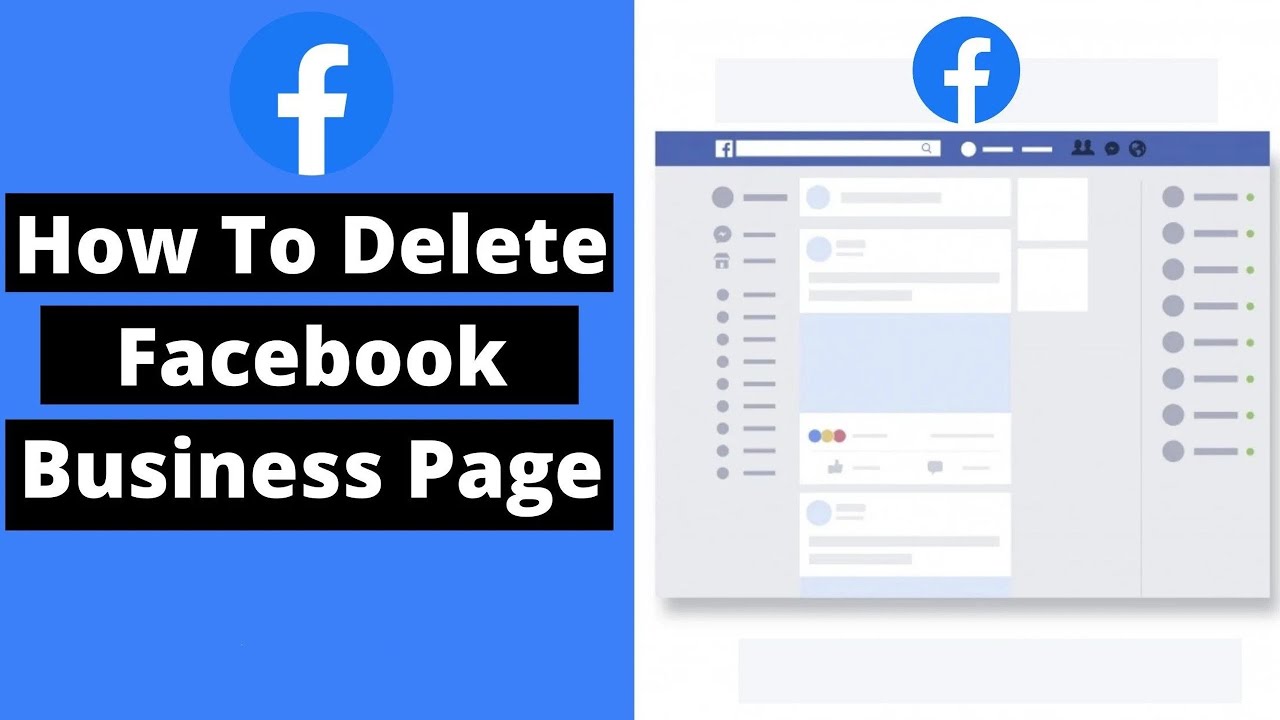
An inactive Facebook business page won’t do your brand any good; sometimes, it may be best to delete it and start fresh. Deleting a page is straightforward and can be undone within 14 days, as here’s how you do it.
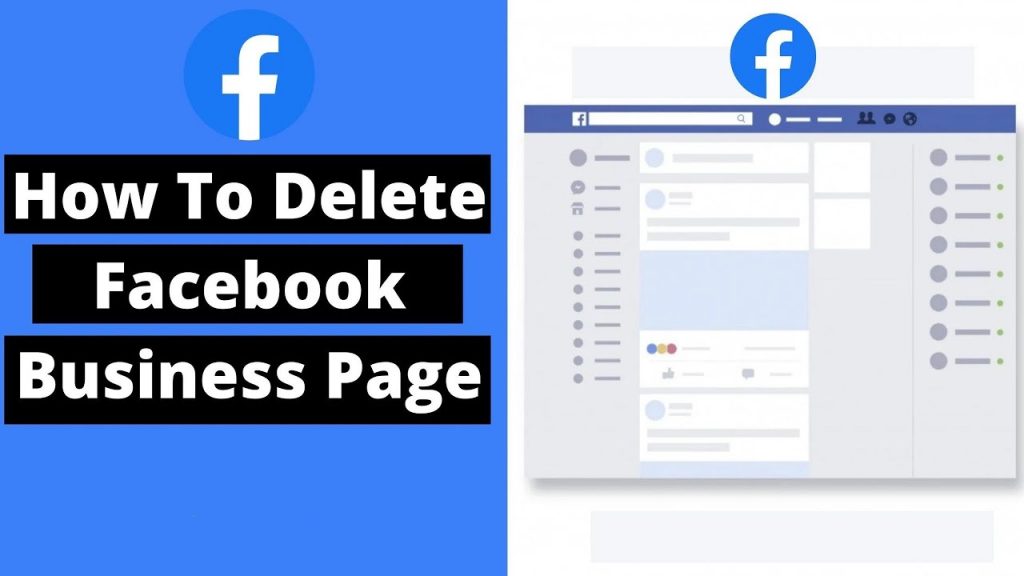
How to Delete Facebook Page
1. Go to your Page’s profile
No matter the reason, there may come a point when managing your Facebook business page is no longer necessary.
Log into Facebook using an admin account of the Page you wish to delete and click “Pages” in your newsfeed’s menu on the left side. Select your target page before clicking “Delete Page.”
Once again, click the Settings button at the top of your Page, scroll down to “Page Visibility“, and choose “Page Unpublished“. This will keep your Page hidden from public view but still visible to administrators.
This option is an ideal way to temporarily take a step back from your business without losing all the posts and reviews that have accumulated over time. Reactivate the Page when ready while keeping all audience data, such as likes and comments, intact compared to deleting a page which cannot be reversed within 14 days.
2. Next to Deactivation and Deletion, click the View button
Deleting a page may be challenging, but sometimes, it is the best course of action for businesses. If yours is having difficulty keeping its footing, now is the time to delete its Facebook business page and restart from scratch.
Before deleting your Page, however, make sure that you’re ready to step away from social media temporarily and take a break – this will give you time to reevaluate your business strategy and outline a plan for moving forward.
If you still need to be ready to delete your Page permanently, consider unpublishing it instead. This will keep it from public view while giving you the chance to regain admin privileges later.
To delete a page on a mobile device, launch the Facebook app and navigate to its profile of the one you want to delete. Tap or click on the ellipse icon with three dots next to “Pages You Manage” (on iPhones) or “Facebook Page Information” (on Androids) before viewing “Deactivation and Deletion.” This begins a 14-day deletion process – but should your mind change within 30 days, cancel this decision!
3. Click Delete Page
Suppose you are sure that you want to delete your Page. In that case, the easiest way is through the Facebook Business Manager website, signing in as the admin account for it and navigating through “More business settings”, scrolling to the bottom of the list, and selecting “Pages”.
This will open a menu with several options for managing and editing pages, including the deletion option. Clicking the blue link “Delete [Page Name]” will take you through to a dialogue box displaying various warnings before asking you to confirm if you want to delete.
Once your Page is deleted from Facebook, all its data and content – such as Likes, Comments, Interactions and Reviews – will no longer be recoverable.
Before deleting your Page, be sure to have a plan in place for how it will be replaced and that a final post informs your audience that you will soon be leaving the platform. As an alternative option, consider unpublishing instead, which will remove it from public view but won’t permanently delete your profile.
4. Wait for 14 days
If you cancel the deletion before 14 days have passed, you have an opportunity to reinstate it and preserve all information posted. Otherwise, if no activation occurs prior to that point in time, your Page is permanently gone, and all its information is deleted for good.
There may be many reasons for you to delete a Facebook business page, including closing stores or changing groups, as well as simply wanting a break from social media usage altogether. While not necessarily indicative of depression, deleting accounts may serve as a positive way of relieving pressure and anxiety related to constant digital engagement.
If you don’t feel ready to delete your Page, consider unpublishing instead. This will hide it from public view while still letting you manage it on an internal basis, with two weeks’ worth of reversibility should your mind change before it goes away completely. Unpublishing can also be helpful for larger agencies when tracking campaign performance – for instance, when measuring paid advertising campaign effectiveness.
5. Click Cancel Deletion
There can be various compelling reasons for needing to delete a Facebook business page, from rebranding efforts, privacy concerns or closing down operations completely – it could all add up to one clear strategy: aligning online presence with evolving commercial goals by eliminating an old page.
Deleting a business page is relatively easy and can be reversed within 14 days if your mind changes. But be mindful that any content posted or shared will also be deleted along with ownership of the Page being transferred away from you to another administrator.
If you need more certainty about permanently deleting your Facebook business page, unpublishing may be the better choice. Doing this will hide it from public view while still allowing you to manage it behind the scenes – ensure your admin account is logged in and you see “Pages” before selecting “Unpublish”!