How To Make a QR code?
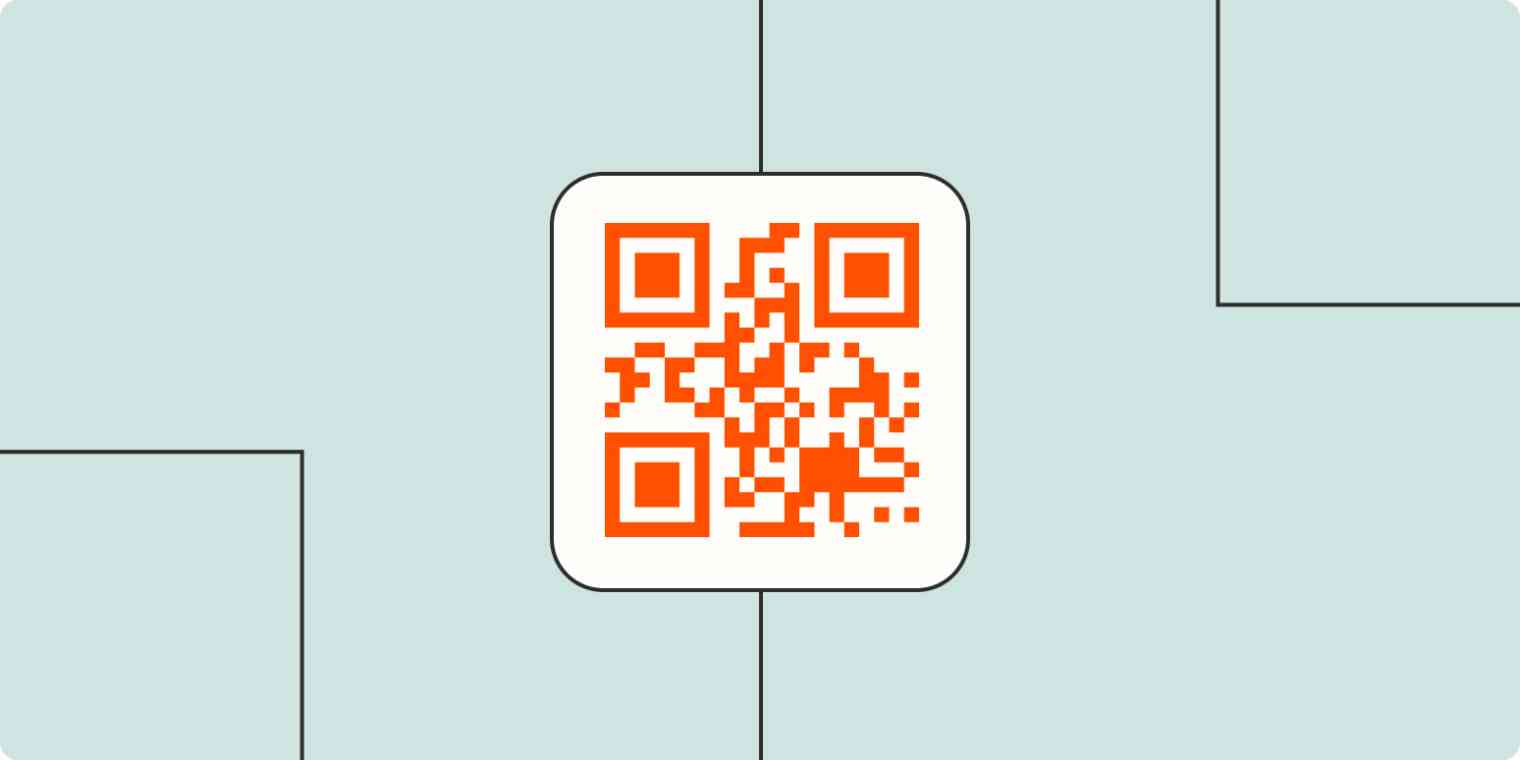
QR codes have become an indispensable feature of everyday life. From restaurant menus to bathroom stall doors, QR codes provide an easy link between offline and online experiences.
Select between static and dynamic QR codes, customizing eyes, patterns, frames, and colors and download your code after testing and scanning to ensure it’s functioning correctly. Remember to conduct scan tests prior to publicly using it!
A QR code is an easy and efficient way to share links. Point your smartphone camera at a QR code, and it will take you directly to its associated web page. These codes can often be seen on posters, billboards and promotional material – as well as business cards or product packaging, which provides instant links back to online content.
Before creating a QR code, decide what you wish to share. Possible choices include website addresses, Wi-Fi information, plain text and contact details. When your code has been generated, it must pass scanability testing; poor print quality or missing data fields could render your QR unreadable.
QR codes can also be used to direct people directly to your social media channels or bring them directly to a specific webpage that contains more information about your product or service. Plus, UTM tracking codes allow for insight into how well they’re performing!
To create a QR code, visit the webpage that has the information you’d like to share and click on its Share icon. This will open a menu with several options, including Create QR Code; select this and choose one that best meets your purpose; a new window will then display a black-and-white QR code ready for you to add to your design project.
How To Scan a QR code?
QR codes have become ubiquitous across industries – from product packaging to event tickets – making them easily scannable with your smartphone camera, leading you directly to websites, videos or contact forms – or initiating text messaging or phone calls!
To scan a QR code with your phone camera app, point your camera at it and point your phone toward it. The code should display a banner that links back to its associated website or video/audio file or even download an application – depending on how it was programmed.
Creating your QR code is straightforward, and you can even personalize it by adding your logo or custom colours to its corner elements. Canva is a free online tool that also offers flyer and brochure templates.
Be sure to display a mobile-optimized version of the page your QR code links to to provide consumers with an optimal mobile user experience. An SMS QR code allows consumers to instantly text your company’s mobile number for texting purposes – an effective way of increasing communication and direct engagement. Similarly, you could create an email QR code linking directly to its email address.
How To Read a QR code?
Quick Response Codes (QR Codes) provide an efficient means of sharing information. Read by any smartphone camera; they provide links to websites, text messages, contact information and much more – you may have even come across these square images before! They appear frequently in product packaging, posters and website posts.
There are various tools available to create QR codes, from free online generators to paid software packages. The most convenient tool available to create QR codes is Google Chrome, with its built-in QR code generator. To use it, navigate directly to the website you wish to create the QR code for and click the icon with a right-facing arrow in its address bar.
After clicking “Generate,” you’ll be asked to enter the information that should appear in your QR code: URL or text content if applicable; for creating text QR codes, type the desired message before clicking “Generate.”
Once your QR code has been generated, could you copy and paste it wherever desired? Just ensure smartphones can quickly scan it – for example if creating one as part of a link to your website, make sure the QRcode is clearly visible and its path easy to follow.
How To Edit a QR code?
When you need to share information quickly, QR codes can be an excellent solution. These two-dimensional bar codes are easy to scan with mobile devices and can contain various pieces of data like URLs, texts or even images. There are various methods you can use on your desktop computer to generate QR codes. Still, the fastest and easiest option is usually using a free online tool – visit its website, enter your content and click Generate before copying and pasting into documents or wherever needed.
An alternative way is to utilize dedicated software programs, like Adobe Illustrator or InDesign, which are capable of producing customized QR codes with more excellent customization options and offer features like tracking their scans as well as creating reusable design templates.
Quick response codes differ from conventional barcodes in that they’re comprised of squares with vertical bars and spaces filled with numbers underneath, making QR (quick response) codes quite different in appearance – they feature quirky squares filled with many tiny squares resembling Rorschach tests, making them highly popular among marketers for their versatility and convenience. They’re used in applications ranging from restaurant menus to bathroom stall doors, making these unique codes ubiquitous across industries and applications.