How To Scan a QR Code On iPhone
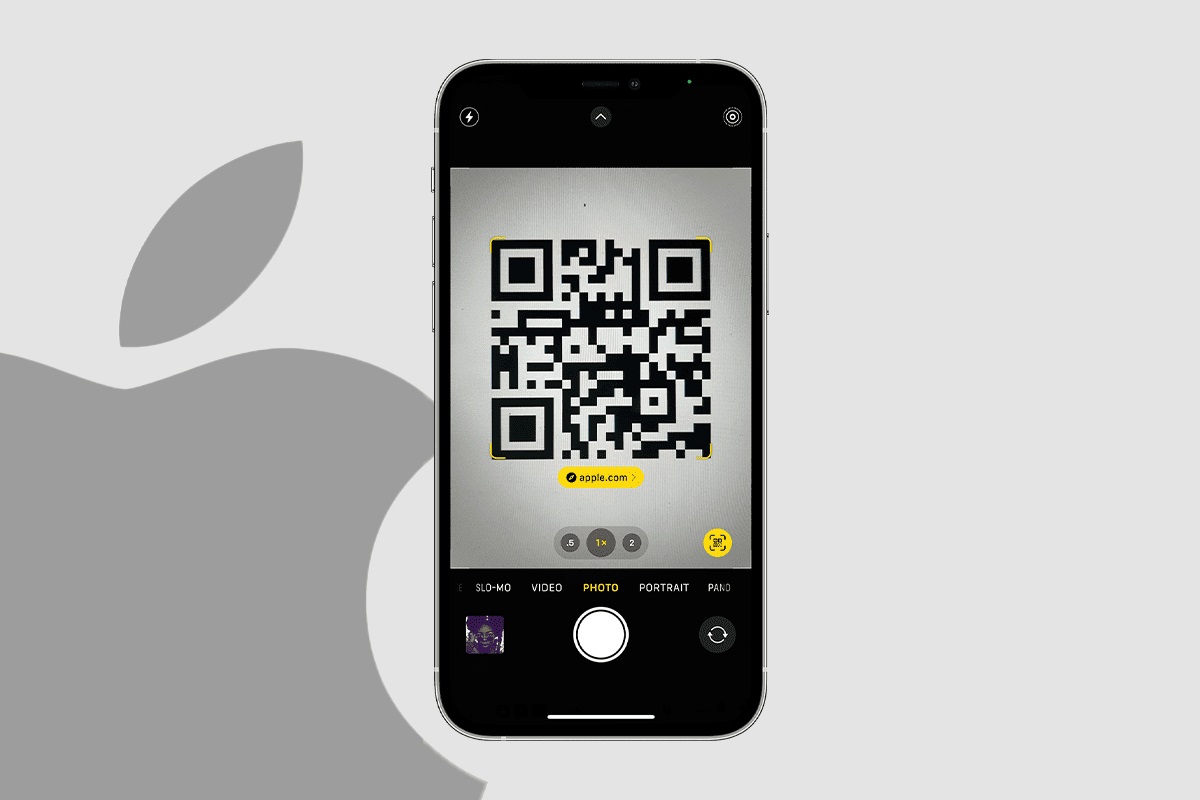
The iPhone offers multiple ways of scanning QR codes, but the quickest and easiest method is using its built-in camera app. Open your camera app and point at a QR code; a notification will appear in the lower-right corner of the screen. Follow the QR code link, and you’ll reach its content or link.
How to use an iPhone to scan a QR code?
QR (Quick Response) codes have become increasingly popular, offering users an efficient and quick way to link to websites, apps and other content quickly and effortlessly. You can use your iPhone’s camera to scan QR codes – open up the Camera app, frame a code you want scanned and tap to go straight through to its link. Or access your camera from the Control Center by swiping down from the top right corner of your screen!
To use an iPhone to scan a QR code, first enable its Camera App’s QR code settings by visiting Settings > Camera and tapping “Scan QR Codes”. When ready, launch the Camera app and position the phone so the code is in focus; after scanning is complete, your phone will open its associated website or app in Safari View automatically.
Your iPhone makes it easy to scan QR codes using its built-in Code Scanner feature in the Control Center. Swipe down from the top of your screen, tap the Code Scanner icon and point your camera at the code; the scanning interface will launch itself automatically.
If your iPhone contains photos with QR codes saved as images, the Photos app can also be used to access them. Navigate to the image that contains it and open it; your iPhone will recognize and display a notification with actionable information about its contents. Alternatively, use the Control Center swipe down from the top screen to launch its built-in scanner for added convenience.
How to scan a QR code on your iPad?
Modern barcodes, known as QR codes, can be seen everywhere, from candy wrappers to billboards. Their purpose is to help quickly access websites or apps, download or send texts, text someone your location, text someone back, and more. Many restaurants and bars are even replacing traditional menus with QR codes so customers can quickly scan them to obtain information such as specials or find what they’re searching for without waiting on hold for a server.
iPad cameras make it easy to scan QR codes. Open the Camera app, hold your iPad over a QR code that’s clearly visible in its viewfinder and tap to recognize. A notification will then appear, giving you access to its associated content.
Optionally, Siri can be activated by holding down either the Home Button (on older iPad models) or the Side Button (on newer iPad models). Once Siri recognizes your code, a notification will appear, and you need to tap it to open content related to it.
The native QR scanning feature on an iPad may only offer limited functionality and does not track your past scanned codes. If you require additional advanced features, consider downloading one of many third-party QR scanner apps available through the App Store – many offer simple one-touch scanning and additional functions like 2-factor authentication authentication and creation/sharing/batch scanning, among many other things.
As another option, add Google Lens to the iPad Camera App and use its Google Lens feature to scan a QR code with its camera quickly and have it open the link or content associated with it automatically. To activate this feature, head into the Settings app on iPad, then scroll down to Camera settings, scroll down in Camera settings until “Enable Google Lens”, tap it, then add the QR code scanning feature – this will add this functionality as part of iPad default Camera app!
Easy ways to scan a QR code on Mac
A QR code, short for Quick Response Code, is a two-dimensional barcode which encodes text, links or other data into encoded cells on two-dimensional sheets of plastic. Commonly found on candy wrappers or billboards, smartphones can scan them to open web pages, download apps, share contact info or make phone calls – making them essential tools for marketers; but how can
Mac users scan a QR code?
Macs don’t come equipped with built-in functionality for scanning QR codes, but third-party apps offer this capability. There are both free and paid options available in the App Store that work similarly: launch them and point your camera at a QR code to make use of its capabilities.
The app will recognize and display any relevant codes automatically while also giving you the option of manually setting it to ignore certain types of codes, for instance, those including personal or company contact info, that could prevent scanning and saving sensitive data accidentally.
Once scanning begins, the app will display a progress indicator so you know how long it will take. If you want to stop early, tap on the stop button. Bixby Vision also allows for the automatic scanning and saving of QR codes into photo albums automatically.
Once your scan is complete, your camera will display a preview of its contents for easy selection and opening in either your browser or other apps. If a URL code has been embedded within, clicking it may open a new tab or window for you. However, make sure that any QR codes you scan come from reliable sources to avoid malware and scams.