What is Malware
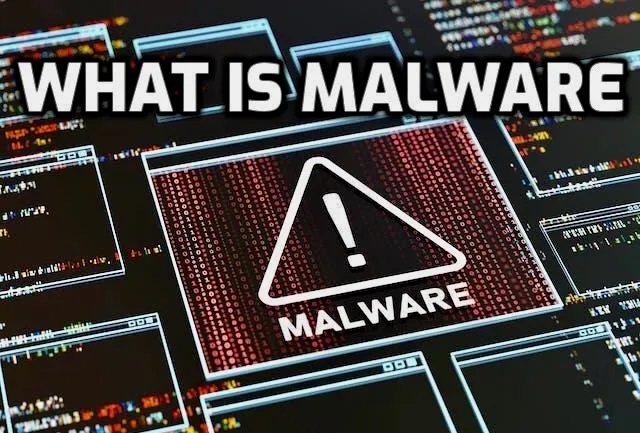
Malware refers to any form of malicious software which aims to disrupt, harm or steal private information for criminal use. Furthermore, malware can mine cryptocurrency for cybercriminals as an additional form of revenue generation.
Malware includes viruses, worms and Trojan horses – these programs typically work by self-propagating programs that infiltrate files with a purpose to infect them with themselves and cause system damage by corrupting or deleting files.
Malware Meaning
Malware is software designed to cause disruption on computers, laptops, smartphones, and networks. Malware attacks typically include data theft; disruption of system functions; spying without users knowing about it or permission; or spying without their knowledge or consent. While each malware attack varies slightly in its purpose and specifics, all malicious attacks share one thing in common: malicious intent – hackers and cybercriminals use malware for everything from making money illegally to undermining work productivity.
There are various kinds of malware, from computer viruses and worms to trojans, spyware and ransomware. Malware infections often spread via exploiting bugs in operating systems or techniques like code obfuscation or steganography to avoid antivirus detection programs. Multi-stage attacks often use multiple attack vectors and exploits in order to increase their chances of success.
Hackers rely on victims who click or install something they shouldn’t, are too eager to visit that cool website, or download that intriguing file despite any protective tools and user vigilance being in place to prevent all attacks; even so, knowing the signs and symptoms of an infection is crucial: an increase in data usage due to advertisements used by malware that eat up data plans quickly; unaccountable charges on your phone bill for calls, texts, or adware charges; or battery drainage faster than expected may all indicate possible infections.
These symptoms include an unexplainable increase in data usage due to malicious advertisements chewing up data plans quickly; or an unexpected change in data usage caused by advertisements; an increase in data usage (malware uses ads to hijack data plans); charges on your phone bill for calls, texts, or adware charges; as well as battery drainage faster than usual – an indicator of an infection could occur!
What is a Good Malware Removal Program for Chromebook?
Chromebooks may be among the most secure computers on the market, yet they’re still susceptible to malware attacks. Based on Linux, their operating system offers features like sandboxing, automatic updates, verified booting, data encryption and fast recovery mode – though fake browser extensions, phishing attacks or apps with malware could still pose threats.
What is a Good Malware Removal Program for Chromebook?
Check for any unusual network activity. A sudden increase in outgoing traffic could indicate that malware is trying to access and steal your information, while frequent crashes or errors on your device could indicate malware interfering with key system processes or apps that you rely on for daily life.
Antimalware programs are readily available and affordable, making them an excellent solution for students on a tight budget. More advanced protection can also be purchased as premium packages.
If your Chromebook has become infected with malware, Linux utilities offer a simple solution: typing sudo apt-get remove appname on the command line will delete both its packages and configuration files from your computer; after which, run autoremove to remove any dependencies used by uninstalled applications.
How to Check for Malware in Chrome
Malware can wreak havoc on Chrome web browser performance by showing annoying advertisements, hijacking browser sessions or spying on you – seriously reducing its performance and potentially stealing personal data for illegal uses. If you suspect your browser may have been compromised with malware there are various ways of checking: First examine extensions; click any puzzle piece icon in your taskbar or three dot icon at the top right to access “Extensions“. Look through each extension individually and delete anything that seems strange or unusual from there list before returning back here to check them again later if necessary.
Malware signs include slow browser performance and an unexpected data usage pattern. If your homepage or default search engine have changed without your knowledge, this could also be indicative of malware infection. Be wary of unfamiliar toolbars or extensions appearing in your browser that have suspicious-sounding names or seem to generate suspicious activity.
Adopting safe browsing practices, avoiding suspicious sites and using Incognito mode are effective strategies for safeguarding against cybercriminals. Furthermore, using a reliable antivirus program such as Norton can offer additional protection. Even with these measures in place, Chrome could still become infected with malware; so it’s crucial that you become familiar with its various forms so you can act promptly when necessary.
How to Remove Phone from Malwarebytes
Malware refers to any harmful computer software that infiltrates and damages devices, networks or servers – including worms, viruses, Trojans, spyware and ransomware – including worms, viruses Trojans spyware ransomware. Malware programs can cause serious harm to computer systems by stealing passwords or personal information and corrupting files; to mitigate the threat you can install an antivirus program like Malwarebytes that detects and removes malware quickly.
Android phone infections typically result from malicious applications bundled with other applications or privacy-invading tools installed secretly by friends or strangers. Such apps typically gain access to your camera, GPS and microphone as well as passwords and bank account details from you, in some cases even locking your phone up before demanding money for decryption key.
For optimal performance in cleaning an Android phone infected with malware, first reboot in safe mode by holding down and holding onto the physical power button on either side. When this has completed, press and hold down on the physical power button until you see a power off icon appear on screen – you could also activate emergency mode by repeatedly pressing or tapping power button until safe mode appears or tapping screen until this option appears – then clear cache after either safe mode restart.
How to Remove Virus from Computer?
Antivirus software programs provide an efficient method for eliminating viruses from your computer, protecting against future infections by constantly scanning for threats that might enter through hacks, theft or other means. Unfortunately, however, some viruses can be difficult to remove and could potentially block normal operation or even destroy it completely – in such instances professional assistance might be necessary to successfully eradicate the threat.
Computers infected by viruses often exhibit warning signs, including slow performance, unfamiliar apps or programs, and unusually large files. You should look out for suspicious activity on your network and change passwords if they believe their account has been compromised. Furthermore, regularly backing up data will save time and effort reinstalling an operating system should it become necessary in the event that your device becomes completely infected.
If the steps outlined above don’t help, it may be that a stubborn virus needs to be manually eliminated from your computer. Some antivirus programs offer boot disk creation for this purpose – this allows users to bypass infected operating systems and load a clean environment until virus is identified and quarantined – then restore their operating systems after detection is completed.
To protect against malware infections, always utilize strong passwords and update both software and browsers regularly. Furthermore, clearing temporary files regularly can prevent cybercriminals from exploiting flaws in outdated code that might lead to infection.